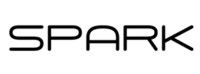F.A.Q.
Sections Of FAQ
Miscellaneous Questions
Sales Grid Questions
Market Analysis Questions
Cost Data Questions
Miscellaneous Questions
How do I get my data from MLS to Spark?
How do I get all of the info from Spark into my report?
When I open the file from the MLS it’s opening up your competitor’s program. Why?
Why does Spark say my file is missing fields?
Okay, I clicked Export and then Go or Report Data. Why isn’t the data in my report?
Where can I see your help videos or get help right inside of Spark?
How can I change my email or password?
I’m getting a message that my subscription expired but I paid. What gives?
How do I see how many uses I have left in Spark?
How do I update/change/cancel my Spark subscription?
How does the unlimited subscription work?
How does “per report” pricing work? Are you charging me for loading data into the same report?
Where does all of the data go? What about my workfile?
How do I load data into Titan?
Sales Grid Questions
How do I add more comps to my report that already has comps in it?
I don’t like how Spark is loading data into my sales grid. How do I customize it?
Why are some fields showing up in red when I’m looking at the sales grid in Spark?
My comps are not going into the sales grid but the market analysis and/or cost data went in just fine. What’s going on?
I’m trying to load in rentals but they’re not going in or only partially filling out. Help!
Spark isn’t loading in the data to the REO Addenda that I want. Why?
I don’t like the order that my comps are in the sales grid. Can I change that in Spark?
In ACI I keep having to go back to my Comps Database to see if I’ve used the comp I just imported from Spark before. Is there a way around this?
Market Analysis Questions
What is a competing properties file and what is it used for? Neighborhood? Alternative?
What if my MLS only lets me export 250 properties and I need more?
How is the trend information calculated?
Why isn’t Spark checking the Increasing/Stable/Declining boxes for me?
How do I customize the market analyses?
I hate scatterplots. Can I make them bar charts?
Can I remove charts or make my own?
How do I customize the comments in the market analysis?
Cost Data Questions
How do I start the cost approach on my subject property?
What quality ratings should I use?
How is Physical Depreciation calculated?
How can I use Spark to help me determine site value?
How do I load in properties for determining site value?
Site extraction take some time, is there a way to speed it up?
How do the site value widgets/charts work?
Miscellaneous Questions
How do I get my data from MLS to Spark?
You need to download (export) the data from your MLS and then upload it to Spark. When you’re in Spark and ready to upload your data for the first time, click the yellow button that says “Need help with file setup? Click here!”. This will take you to a page that gives the step-by-step instructions on how to export data from your specific MLS.
When you actually download the file from your MLS what you do next will depend on your internet browser. If you use Google Chrome (recommended) then the file will appear in the bottom left of your screen and then when you’re in Spark you can just drag-and-drop that file onto the upload button or the ‘+’ button. If you use Firefox, the file will appear in the top right in the download arrow which will turn blue. You can click that and then drag-and-drop the file just like with Chrome. If you use Edge or Internet Explorer click ‘Save’ or ‘Save As’ and save the file to a location you’ll remember and name it something you’ll remember. Then in Spark, click the Upload button or ‘+’ button. A window will pop up and in that window you find the file you just saved and click it, then click ‘Open’.
How do I get all of the info from Spark into my report?
Once the data is loaded into Spark simply click and you can see the Sales Grid or Market Analysis or Cost Data, click ‘Export’ (the big green button at the top right) and then either click ‘Go’ or ‘Report Data’. This will send everything you’ve done in Spark for that session to your report. A file will download to your computer. If you use TOTAL, click the file or choose Open. In ACI, choose eServices, Import Analysis Data, then click Spark. In ClickFORMS, click File, Import From, ClickFORMS Text File.
When I open the file from the MLS it’s opening up your competitor’s program. Why?
Spark is different than other competitors programs because it is a website rather than an application you install on your computer. There are upsides to our method but the one downside is that for security reasons Spark can’t simply Open the file and have it automatically start Spark. This means that you need to follow the instructions in 1) just above this on what to do with the file depending on which internet browser you have.
Why does Spark say my file is missing fields?
If Spark says your file is missing fields it’s because of one of a few different issues:
A) Depending on your MLS, if yours required a custom export setup then you may have missed a few fields. The list needs to be EXACTLY what is in the instructions page. If you add additional fields not listed in our instructions this can cause issues and if you leave out some fields this will cause problems OR
B) If your MLS systems uses the Matrix platform, and Spark says you are missing a lot of fields then most likely you missed the step of the instructions that says to mark the ‘Label’ button which is the middle of three buttons. If you go back into the setup and click that button and hit Save it will work for all future downloads.
C) You mistakenly forgot to choose the correct Spark export when you hit Export and/or in Flex systems you also have to click the button that says ‘Custom Text Export’.
D) It’s possible (but rare) that your MLS made a change to the name of a field. If you are confident you did everything correctly, give us a call and we can update Spark within minutes for any MLS change.
Okay, I clicked Export and then Go or Report Data. Why isn’t the data in my report?
If you are using a la mode products you now just have to open the file that Spark just downloaded to your computer. It’s probably called Report.tdcx and depending on your internet settings it’s probably in your Downloads folder.
If you are using ACI, you now need to get into your report in ACI, click eServices, click Import Analysis Data, and then click Spark. It will ask you where the file is that Spark just downloaded to your computer (usually called ReportData.xml or the subject address.xml)
If you are using ClickFORMS, you now need to get into your report in ClickFORMS, click File, then Import From, then ClickFORMS text file. It will ask you where the file is that Spark just downloaded to your computer (usually called ReportData.txt or the subject address.txt)
Where can I see your help videos or get help right inside of Spark?
When you are in Spark simply click the ‘Gear’ icon when you’re on the screen you want help with and then click whatever Help option you see. Spark will then show you a list of many topics with short Help videos on each topic. You can also visit and/or subscribe to our YouTube channel here
When you first use Spark there will be a walk-through tutorial. If skipped the walk-through tutorial you can always reset it and turn it back on by clicking the ‘Gear’ icon in the top right of Spark and then clicking ‘Reset Tutorials’.
How can I change my email or password?
In Spark, click the ‘Gear’ icon and then click ‘My Profile’.
I’m getting a message that my subscription expired but I paid. What gives?
If you are an a la mode user then most likely the issue is that your a la mode customer number that you entered into Spark does not match the a la mode customer you purchased under. In Spark you can click the ‘Gear’ icon in the top right and then ‘Payment/Account Status’ to view or modify your a la mode customer number (which must match the customer number on your copy of TOTAL and the customer number you paid under). Give us or a la mode a call for help with this.
HOWEVER, if you have been using Spark for a while and this just started then most likely it’s because a la mode did not charge your credit card like you expected. If your card expired and you had to update it, then you have to “restart” the payment by going to the a la mode TOTAL Store and paying for Spark again. Call us for help with this.
If you use ACI or ClickFORMS then this means your card was not charged or you canceled your subscription. You can click the ‘Gear’ icon in the top right and then Payment/Account Status to see what’s going on and don’t hesitate to reach out if you’re not sure what’s going on.
How do I see how many uses I have left in Spark?
In Spark, click the ‘Gear’ icon in the top right and then click ‘Payment/Account Status’.
How do I update/change/cancel my Spark subscription?
If you use a la mode products, you can call us and we will help you or cancel your Spark subscription on your behalf.
If you use ACI or ClickFORMS you can handle everything yourself by clicking the ‘Gear’ icon in the top right and then choosing ‘Payment/Account Status’. From there you can see your subscription and then click ‘Modify’ which will let you change or cancel it yourself. You can also give us a call and we’re happy to help.
How does the unlimited subscription work?
You pay $49/month for unlimited use of Spark for one appraiser. This means you can use it as much as you want for sales grid, market analysis, and/or cost data. If you have a trainee or assistant and they are not licensed then you do not have to pay for them. Basically, you have to pay for each licensed appraiser that is signing reports that have data loaded into them from Spark.
HOWEVER, if you use a la mode and your assistant/trainee has a separate a la mode customer number then they will require payment for that person even though we do not. This is not an issue for those of you using ACI or ClickFORMS.
How does “per report” pricing work? Are you charging me for loading data into the same report?
Per report pricing allows you to pay per report which is less expensive if you average less than 17 reports per month (per report pricing works out to between $3 and $3.50 per report depending on which options you choose). You can load data into the same report a total of four times and on the fifth time (which should never or VERY rarely happen) you will be charged for another use.
Where does all of the data go? What about my workfile?
All of the supporting documentation including all of the MLS and public records data for the properties loaded into the grid, all of the charts, data tables, analyses, comments, and formulas, and all of the cost data, extraction, and allocation data is loaded into a digital workfile.
If you are an a la mode customer all of these files will be in your Workfile tab at the top of TOTAL or WinTotal.
If you are using ACI or ClickFORMS then when you hit ‘Export’ you simply choose ‘Workfile’ and Spark will download a folder of all of the workfile documents to your computer.
How do I load data into Titan?
Until a la mode adds direct integration from third party products into Titan, here is how you get Spark data into Titan:
Start a report like normal in TOTAL.
Export the data from Spark into TOTAL.
Save the TOTAL Report and close it.
Send that TOTAL Report to the Vault or Titan Drive.
Open up Titan Reports and that report will be available to open and use in Titan.
Sales Grid Questions
How do I add more comps to my report that already has comps in it?
If you already have comps in your report but you want to add more, the process is fairly simple in Spark. When you click the ‘Export’ button there is an option for what position to start your comps at. If you have four comps in your report and you want to add more then you would tell Spark to start Comps at position 5.
On the other hand if you simply want to add more comps into Spark BEFORE you load them into your report. Then, when you’re looking at the Sales Grid in Spark, click the ‘+’ sign where it says ‘Sales Grid’ toward the top. This will pop up a button for you to load in another file of comps.
I don’t like how Spark is loading data into my sales grid. How do I customize it?
There is a lot you can customize in Spark’s grid to make it so things will load in the way you want. Essentially, whatever feature or “row” of the sales grid that you want to customize, you just find the header for it over on the left in blue and click it. You’ll be taken to a screen where you can easily see the options and change how Spark puts in data. This also applies to the bottom three “Miscellaneous” rows of the sales grid. If you find that you want Spark to do something and aren’t sure how, definitely give us a call.
Here is a video where we go over some of the different settings.
Why are some fields showing up in red when I’m looking at the sales grid in Spark?
When a field is red that means there is a discrepancy between MLS and public records data. If you hover your mouse over that red item Spark will show you what MLS says and what Public Records says. If you want to use the other piece of data, just click it.
In addition, if you want to set Spark to always use MLS or always use Public Records for any particular feature or “row” in the sales grid, just click that row header in blue on the left (e.g. Above Grade Area) and change the drop-down for Data Source Preference to whichever you prefer.
My comps are not going into the sales grid but the market analysis and/or cost data went in just fine. What’s going on?
When you load data into your report and you have cost data and the sales grid, Spark gives you an option to Exclude the sales grid and use that data only for the cost data (e.g. used the comps for allocation or site extraction). Most likely you have turned on that setting at some point and you just need to turn it off. When you hit ‘Export’ look for the setting that says ‘Exclude Subject/Comps from Sales Grid (Cost Data Only) and uncheck it. Now it will work and the data will all go into your sales grid.
I’m trying to load in rentals but they’re not going in or only partially filling out. Help!
First, if you are loading rentals (a 1007) into a report that also has a different major form (like the 1004) then your Rental Form setting should be set to ‘Minor’. If you are loading rental comps into a report that only has the 1007, then the setting should be set to ‘Major’. You can find this setting in Spark by clicking the ‘Gear’ icon and then General Grid Settings.
If that setting is set up correctly then you shouldn’t have any other issues in ACI or ClickFORMS but if you are then give us a call. If you are using a la mode products there is a known issue but there’s an easy workaround. A) Remove all 1007 forms from your report AND remove any rental comp photo pages. B) Reload in the data from Spark to your report and it should work fine.
Spark isn’t loading in the data to the REO Addenda that I want. Why?
Most likely this is because you have Spark setup to use a different REO Addenda than the one you want or the one you already have in your report. There are two main REO Addenda that are used. The standard short one with no adjustments and the one with adjustments. To tell Spark which form you want, click the Gear icon and then click ‘General Grid Settings’. Find the REO form setting and change it to whichever one you want then click ‘Save Changes’ then ‘Take Me Back’. Remove any REO addenda from your report then load it back in again from Spark and it will now go into the report correctly.
I don’t like the order that my comps are in the sales grid. Can I change that in Spark?
Yes, if you just want to change the order yourself you can click any comp and drag it around and drop it where you want it.
If you want Spark to auto-sort your comps you can also do that and you can have Spark sort by two different features. For example, most appraisers have Spark sort by listing status so that Closed sales go first, then Pending, then Active. Then you can have Spark sort comps once they’re in that order by any number of items such as sale date, proximity to subject, GLA, etc. To turn on this setting, click the Gear icon in Spark and click ‘General Grid Settings’. The very first setting is the “sorting” setting. When you’re done, be sure and click ‘Save Changes’ then ‘Take Me Back’.
In ACI I keep having to go back to my Comps Database to see if I’ve used the comp I just imported from Spark before. Is there a way around this?
Yes! In ACI, after you import the comps from Spark you can click on a comp and hit ‘Ctrl’ + K on your keyboard. This will prompt ACI to go search your database for that comp.
Market Analysis Questions
What is a competing properties file and what is it used for? Neighborhood? Alternative?
For all of the market analysis files you should include ALL listing types for maximum accuracy (yes, even expired, canceled, withdrawn). Get as much data as you want and as far back as you want (up to 10,000 properties and up to 10 years back per file). Here is a video in case the info below isn’t helpful.
The competing file is the one that Spark uses to fill out your 1004MC and the numbers at the top of Page 2 (or Page 3 if you’re doing a condo). It should include all properties you, the appraiser, deem to be competing with the subject.
The neighborhood file is the file that has ALL SFR properties (or all condos if your doing a condo) in your entire neighborhood (as you define it on Page 1 of your report). This is the file that Spark will use to calculate the Page 1 low/high/predominant numbers. You can also run any other analysis you’d like on this data which can be helpful especially when your competing properties are too few to really know what the trend is.
The alternative file. Most appraisers do not use this file but it is meant to allow you a third method of analyzing your market or for comparing one market or submarket against another (side benefit is you can also use this to help with location adjustments).
The condo project file is whatever data you get from your MLS that will be used to fill out the lower portion of the 1004MC when doing a condo (this option only shows up if you’ve chosen a Condo form in Spark).
What if my MLS only lets me export 250 properties and I need more?
Complete a search in your MLS for some of the data, export that file and load it into Spark. Now, do another search in your MLS (or as many as you need) to get the rest of the data. Keep hitting the ‘+’ sign in Spark to add in more files with data. Spark will also remove duplicates so you don’t have to worry about accidentally including the same listing in multiple downloads/searches.
Here is a video showing how to do it if you need help.
How is the trend information calculated?
Spark analyzes the data points based on the type of analysis you set up and runs simple regression on that data to determine the increase or decrease over time. Spark will provide the regression formula to you both on screen and in your digital workfile. You can also click the ‘Show Data’ button to see raw data and tables of data.
For details on exactly how regression is run, the formulas, and even how individual items in the 1004MC and Neighborhood sections are calculated, Spark will always provide a PDF document in your digital workfile that provides all of that information. You can view that document here
Why isn’t Spark checking the Increasing/Stable/Declining boxes for me?
Spark is designed to give you all the information necessary for you to draw a conclusion about trends in your area based on how you prefer to analyze data. We believe that the actual decision about whether things are going up/down/stable is better left to a human appraiser than a piece of software.
How do I customize the market analyses?
There is A LOT you can do to customize the market analyses in Spark. We want you to set that up so it’s analyzing your market the way YOU prefer rather than relying on us or some other entity to tell you how to do it. Once you know how to do it, it’s easy to customize but it’s easiest to learn by watching this video (or call and we’ll walk you through it and help you set things up so it’s analyzing the way you want).
I hate scatterplots. Can I make them bar charts?
Absolutely. Refer to the video above in question 24 but basically you click the row of the 1004MC for the row of information that regards what chart you want to customize (e.g. if you want to customize the chart on sales price click on the words ‘Median Comparable Sales Price’ in the 1004MC or Sales Price in the Trend Dashboard).
When you do that, you’ll see the chart and you just click on the word ‘Scatterplot’ that’s in blue and change it to Monthly, Quarterly, Yearly, etc. To save it so Spark remembers this for future reports, click ‘Save Layout’ before clicking ‘Go Back’.
Can I remove charts or make my own?
Yes, you can remove charts, add charts, or clone charts. When you’re in Spark get into the screen where you see the charts (as described above in #26). Hover your mouse over the chart you want to remove and click the ‘X’ in the top right. If you have two ‘analyses’ in one chart you can hover over the “Card” representing the analysis you want to remove and click the ‘X’ at the top right of that “Card”.
If you want to add a chart you can click ‘Add Widget’ toward the top right. If you simply want to add an analysis to a chart that already exists, hover over that chart and click ‘Add Analysis’.
How do I customize the comments in the market analysis?
There is a lot of information you can have Spark automatically add to your reports. The best way to show this is for you to check out this video but don’t hesitate to email or call us if you’d like help customizing comments so information goes into your report the way you’d like.
Cost Data Questions
How do I start the cost approach on my subject property?
As long as you’ve entered in the effective date into Spark, you will have the option to click ‘Cost Data’ at the top left. Click that and then click the big green ‘+’ symbol.
If you have a subject on the ‘Sales Grid’ side of Spark you’ll have the option to import that subject data into the cost side of Spark which will fill out the first few lines of info for the Subject. You can either click ‘Import From Spark Grid’ or ‘Enter Manually’.
Once you do that, enter as much info as you have on your subject and then click ‘Get Cost Data’ at the top right.
You can always update any numbers and click ‘Get Cost Data’ again to update the results.
What quality ratings should I use?
Our cost data is provided by DwellingCost so you should understand their quality rating system in order to use their data accurately.
Their system is easy and quick to use once you understand how. Check out this link for a detailed description of their quality rating system and how to use it (including example photos of homes of the different qualities).
How is Physical Depreciation calculated?
By default Spark will calculate the physical depreciation based on the effective age you enter in for the property. It does this using the basic “Age/Life” (aka Straight Line) method. It divides the effective age by the full lifespan and uses that as the percentage of physical depreciation. You can customize the lifespan at any time by clicking Physical Depreciation.
You can also use your own method and simply enter in the physical depreciation percentage yourself.
How can I use Spark to help me determine site value?
Spark allows you to use either A) vacant land sales which you currently manually enter in some information for or B) site extraction where you can import the comps from your grid in Spark straight into the extraction tool or C) the allocation method where you can also import the comps from your Spark grid.
How do I load in properties for determining site value?
Click the big green ‘+’ symbol and under where it says ‘Site Value’ choose either ‘Enter Property Manually’ or ‘Import Properties from Spark Grid’ (this option only shows up if there are comps in the Spark Grid).
Once you’ve loaded in the properties and either run allocation or extraction, click the ‘Site Value’ tab at the top center of the screen.
Site extraction take some time, is there a way to speed it up?
Yes, on the left in blue are the features you can create settings for. These settings apply to the comps. For example, Spark will know if the property has a garage and how many cars it holds but not how large it is. You can have Spark automatically put in the garage size by telling it how much on average a garage bay is. You can also choose to have a Patio, Deck, Porch, etc automatically be added to each comp if that’s common in your area. For ‘As-is Value of Site Improvements’ you click those words in blue and set a default percentage or dollar amount. Please call if we can help you set this up.
How do the site value widgets/charts work?
The blue dots in the chart represent the site vale for each property. The red dots (only show up if you have entered a subject site size) represent the site values of each property after adjusting it to the subject’s site size (Spark will show the math if you hover over the dots or click ‘Show Data’).
Slide the bar so that it represents the value you believe that method shows for the subject. You can choose to place it over the middle of the dots, give more weight to a particular comp or whatever you prefer.
If you are using both Extraction and Allocation you slide the bar for each tool but in the middle of the screen you have to tell Spark your opinion of site value after reconciling both methods. Spark will never tell you your site value – only provide the data for you to make the decision.